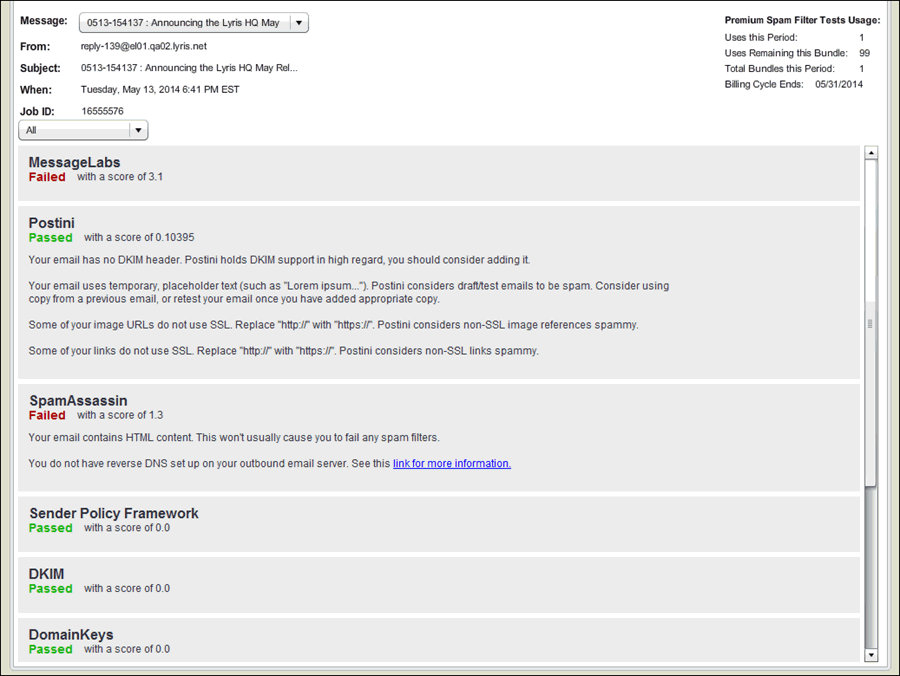
The Spam Filter helps you identify what elements of your message might cause it to be flagged as spam.
If your account is enabled with Lyris Email Test, the following describes how this version of Spam Filter operates.
1. In the side navigation bar, click Email Marketing, and then select Email Test Overview.
2.Under Available Reports, click Spam Filter.
Each test message is run through a series of spam filters. The test results of each of the filter tests are displayed in separate sections listed down the screen. Each section displays the filter name, technology, the Pass or Fail result and the score. If a filter gives a score that is less than 100%, tips for improvement are provided. A description of the filter is given in order to understand the adoption rate and implementation methods across potential recipient’s environments.
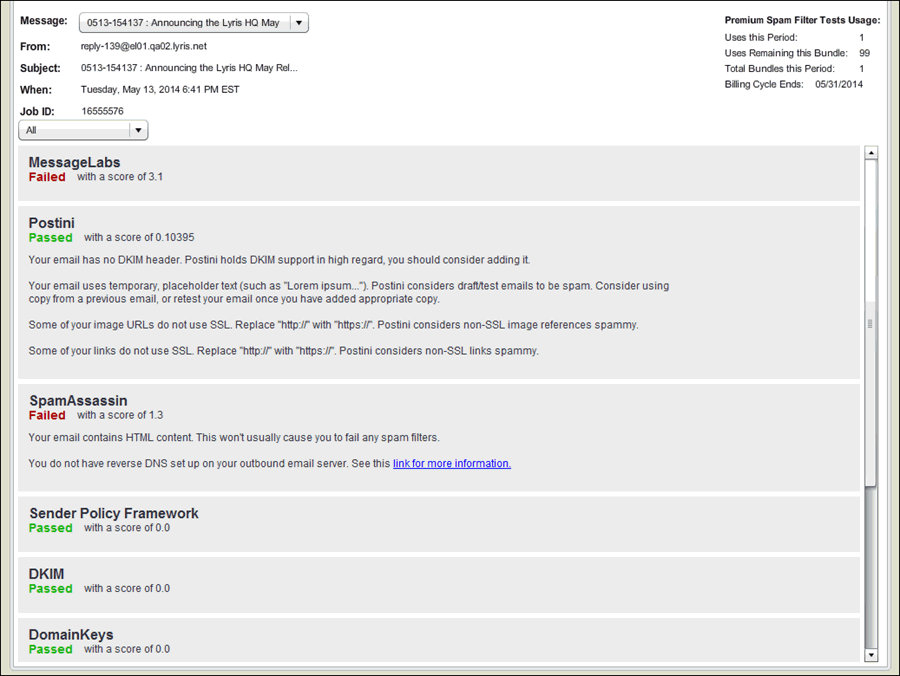
Spam Filters
There are multiple spam filters used to process each test message.
Server-side Spam Filters are installed on a server that filters mail before the mail is downloaded by recipients, as in:
ISP Spam Filters are run by internet service providers and filter mail before it is downloaded by recipients.
Content Score
The Content Score helps you to determine the likelihood that a message will be filtered as spam. A score of five or higher is generally considered to be spam, but this can vary by ISP or recipient.
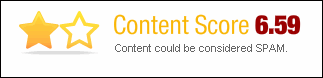
To choose a different message
Click the Message drop-down list, and then choose the message.
The five categories in the lower part of the screen break down what in the message is most likely to cause the message to be filtered as spam.
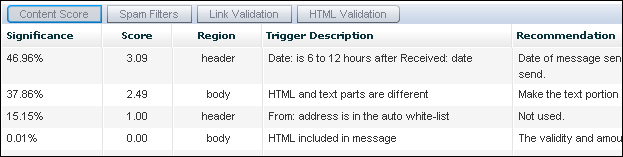
Significance
What percentage of points are due to this problem.
Score
The number of points assigned due to this problem.
Region
Where in the message the problem occurs.
Trigger Description
A description of what is causing the spam points to be assigned.
Recommendation
Advice on how to resolve the problem.
Spam Filters
Email Test analyzes your message against three types of spam filters:
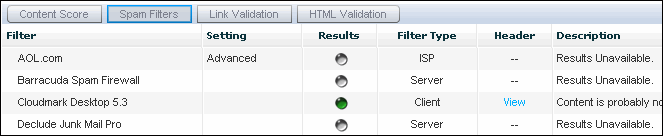
Filter
The spam filter used for this test. Click
to expand the view and see details; click
to hide them.
Setting
The optional setting used when testing your message. Some spam filters have settings that determine how strict they should be in filtering spam.
Results
An icon and score (when available) indicating whether the message was considered spam by this filter. The options are:
|
|
Considered valid (not spam) |
|
|
Considered spam |
|
|
Results not in (undelivered) |
Filter Types
Client
These filters are installed on recipients' computers, and they filter mail before the mail is received by the recipient's email client.
Server
These filters are installed on a server that filters mail before the mail is downloaded by recipients.
ISP
These filters are run by Internet service providers and filter mail before it is downloaded by recipients.
Header
When available, allows you to view all of the message headers as received by the filter or ISP.
Description
Any details provided by the spam filtering software. Note that many anti-spam programs do not provide reasons why a message has been flagged or rejected as spam.
Link Validation
Tests to ensure that links in your message are valid and working properly.

HTML Validation
Some email providers filter messages that contain HTML errors. Using HTML Validation, you can analyze the HTML content of the message and be advised of any problems with the HTML.
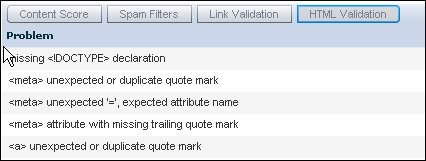
Problem
Any HTML code that may cause problems for some recipients; for example, Internet Explorer features that will not render properly in Netscape. The message is tested against the HTML 1.1 specification.
Line(s)
The line number(s) where the potential problem was detected.
Upgrading and Trial Period
In the right hand corner is a button to Upgrade to Premium Spam Filter Tests.
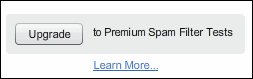
Click on this button to start the process of upgrading to Premium Spam Filter.
For more information on upgrading and the free trial period, see Upgrading to Premium Email Preview and Spam Filter.